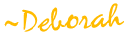{Webajeb-Template-043 - 2-page layout!}
It's been awhile since I gave away a freebie, so here's a cool 2-page digital scrapbooking template FREE to my blog readers! This template was inspired by Sketch #23 in the January 2010 issue of Creating Keepsakes magazine.
Get it in PSD or TIF format (or download both, if you like). You'll get the 2-page layout as one file AND as individual right and left pages,so you can work with the template in the way you are most comfortable.
These templates include all of my "Easier-to-Use" features: numbers on each photo spot so that you can quickly locate the layer where you want to drop your photo; a plus sign (+) in front of the layer name for layers that are clippable, AND font names included in the layer names for text in case you want to use the same one.
Download in PSD format here or TIF format here.
Visit my online store for more templates, as well as lots of other fun digital scrapbooking products!!
Visit my online store for more templates, as well as lots of other fun digital scrapbooking products!!